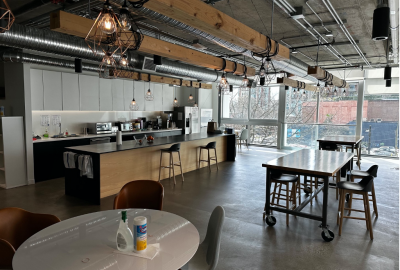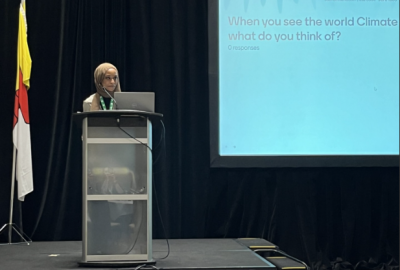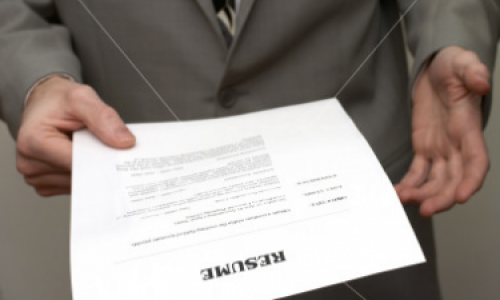People use Facebook for different purposes. Most people use it to maintain intimate relationships with friends and family; others go as far as using it to network with individuals they've never met.
Given its reach, Facebook is also used by many to keep in contact with people from their work. You might find that co-workers--- and in some instances, bosses --- request to be friends on Facebook.
Adding people from work doesn't mean you have to stop being yourself on Facebook. It just means you have to be smarter about using the site. Facebook's privacy settings might be a bit complex, but taking the time to learn it can pay big dividends.
Here are three basic but important steps you can take to control what people see in your profile:
1. Create a Friends List and Organize Those Lists
Friends list is one of the most basic yet least understood Facebook features. Simply put, these lists allow you to group your Facebook friends and control what those groups see on your profile.
Creating and customizing your friends' list can easily be done from the "Friends" section of your Facebook page. If you have thousands of friends, it might take a while to do this, but it's worth it. After creating friends lists, you can then manage which ones see your status or the links you share by clicking the lock icon when you post an update. Make sure you use this feature to organize your list of friends and to control your privacy settings. Whenever you add a new friend on Facebook, make it a habit to check if you need to include him or her in a list.
2. Control What Pictures and Videos Your Friends See
You may be good at avoiding posting embarrassing pictures, but you also have to consider pictures and videos you've been tagged in. The best way around this is to use your friend lists (see previous item), go the "Privacy" section of the site and add friends lists (or specific friends) on the "Hide this from" section.
You also need to consider who'd get to see your photo albums. After uploading an entire album, take the time to select the appropriate setting from the "Who can see this" drop-down menu.
3. Manage Wall Posts
You also have to think about possible embarrassing wall posts from your friends. You can choose to disable your wall, but doing so might take the fun out of communicating via Facebook.
A better alternative is to edit the privacy settings of your wall. To do this, go to your profile page and click the "Options" link under the publisher. Next, click the "Settings" link, and off select the appropriate lists under "Who can see posts made by friends?"
The popularity of Facebook has made it a convenient way to connect with friends, family, and co-workers. This convenience, however, has also made managing your privacy on the site necessary. And while Facebook privacy settings are quite complex and may appear intimidating, they offer flexibility for you to control what is available to whom.
The three steps provided here should help you control much of your privacy on Facebook and would help you become more comfortable adding co-workers and even your boss. As the issue of Facebook privacy continues to become a dynamic one, make sure you check out the Facebook Help Center for the most up-to-date information on how to control your settings.
Beyond the Blog
- Check out Kevin's other blog posts from their Social Media Series.