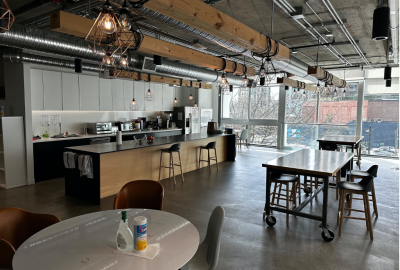Very recently has learning and working remotely become the new reality. Although the introduction of Zoom and other online platforms took us completely by surprise, it’s something we were forced to get used to very fast. Lectures, work meetings, and conferences have been completely switched over. This is something most of us have never experienced before, so therefore it feels appropriate to learn proper tips and tricks for successfully participating in a virtual world.
It might feel strange to prepare for a meeting or day of work from home, but it is important to stay professional and be prepared. We are not used to spending so much time in front of our devices therefore we are more susceptible to distraction. This can include cell phone alerts, background noise, other people in the room, or just the fact that we are in our own home. It is always a smart idea to remove anything that may distract you from your workflow.
Here are some examples of how to beat distraction:
-
Putting your cell phone in a drawer or different room
-
Putting devices on mute
-
Creating a separate desktop on your computer for work
-
Telling other people or warning them that you are participating in a meeting
-
Shutting near windows
-
Finding a quiet, private area to work in
-
Removing any background distraction
-
Considering what will be open if you’re sharing your screen
Always be prepared before going into a lecture or meeting. This might mean having your necessary material ready for sharing, your desktop/ tabs cleared for screen sharing, or a word doc ready for note-taking. Also consider if the environment you are in is appropriate for video sharing. Make sure there is nothing distracting in the background, even if it is not making any noise, it can take away focus. If you know you need to turn video on, make sure you are sitting in a well-lit area so everyone can clearly see you.
Always be early to meetings/ conference calls. If you must wait outside of the call, at least you are fully prepared, and the host can let you in whenever they choose. It’s also a good chance to check your video and audio are functioning properly.
When preparing or joining a Zoom meeting, always check beforehand if your video and mic are working properly. Zoom allows you to check both, but you can even use something like Photo Booth (Mac) to check your framing and positioning. You must also make sure that your device receives and transmits audio properly. If needed, you can come prepared with alternate headphones or an additional mic. By doing these simple steps, you can avoid:
-
Looking unprofessional
-
Wasting time trying to unmute/ turn on video
-
Not being properly framed/ positioned in front of the camera
-
People not properly hearing you/ being able to see you
It’s always important to know ahead of time what type of meeting you are participating in and if video or audio is required. A lot of lectures for online courses do not require that your video is turned on, but it differs with each professor. Tutorials for your courses usually require video/ audio being turned on because they involve a much smaller group and are more interactive. Professional meetings or conferences, especially if they are involved with a job, always require you participate with audio and video. Make sure to determine what kind of Zoom call you are going to be joining ahead of time!


You may think that what you’re wearing to a meeting where people can only see your shoulders is not important. It’s vital that when you are participating in any meeting/ conference that you appear professional and put together. This can mean avoiding patterns or distracting logos and not wearing sweatpants or pajamas. For a meeting that doesn’t require video, this rule may not apply, but dressing in something professional always helps you feel more prepared and ready to work.
Once you are fully prepared and inside the actual Zoom call, there are many other factors to consider. Depending on what kind of call you are participating in, you always want to appear professional and attentive.
Here are a few things NOT TO DO:
-
Type on other tabs during a meeting (unless you are taking important notes)
-
Browse through other unrelated tabs (shifts in brightness on your face can be detected by host)
-
Look at other devices/ alerts
-
Talk to other people outside of the call
-
Type unrelated things in the chat feature
-
Eat on camera (preferably turn video off, unless cleared by host)
Things TO DO:
-
Pay attention, keep eyes on screen
-
Take notes (if needed)
-
Turn on a virtual background if your background is distracting or there is anything inappropriate
-
Mute audio when not speaking
-
Overall appear attentive (nodding, eyes on screen)
For people who have never used Zoom or other online platforms before, there are some features that may be confusing. When using the chat feature, make sure what you are saying is related to the topic being discussed and you know who you are sending the message to. You can choose to send something to everyone participating in the call or you can send a private message. There is also an option to send different types of reactions. For example, if the professor asks a question to the entire class, you can reply with a thumbs up to indicate you understand. If you are participating in any sort of call and don’t want to interrupt whoever is speaking, there is also an option to raise your hand and the host will be notified. Anything that is sent in the chat will be gone when the host ends the meeting. Make sure to keep this in mind when sending or receiving important links.
What if you have something to attend to while you are in the middle of a meeting? Depending on the level of priority and the type of meeting, you can notify the members in different ways. A small meeting you can politely interrupt or let people know that you are temporarily turning your audio/ video off and will return shortly. If you are in a larger call, you can type your reasoning in the chat and then proceed.


As the world continues to adjust to the rapid technological changes that occur in our world every day, hopefully these tips can make understanding platforms such as Zoom or Microsoft Teams a bit easier. If you have any additional pieces of advice or even a story from an online experience, please make sure to share it with us! Check out the Contribute page on the OLC for guidelines on submission.